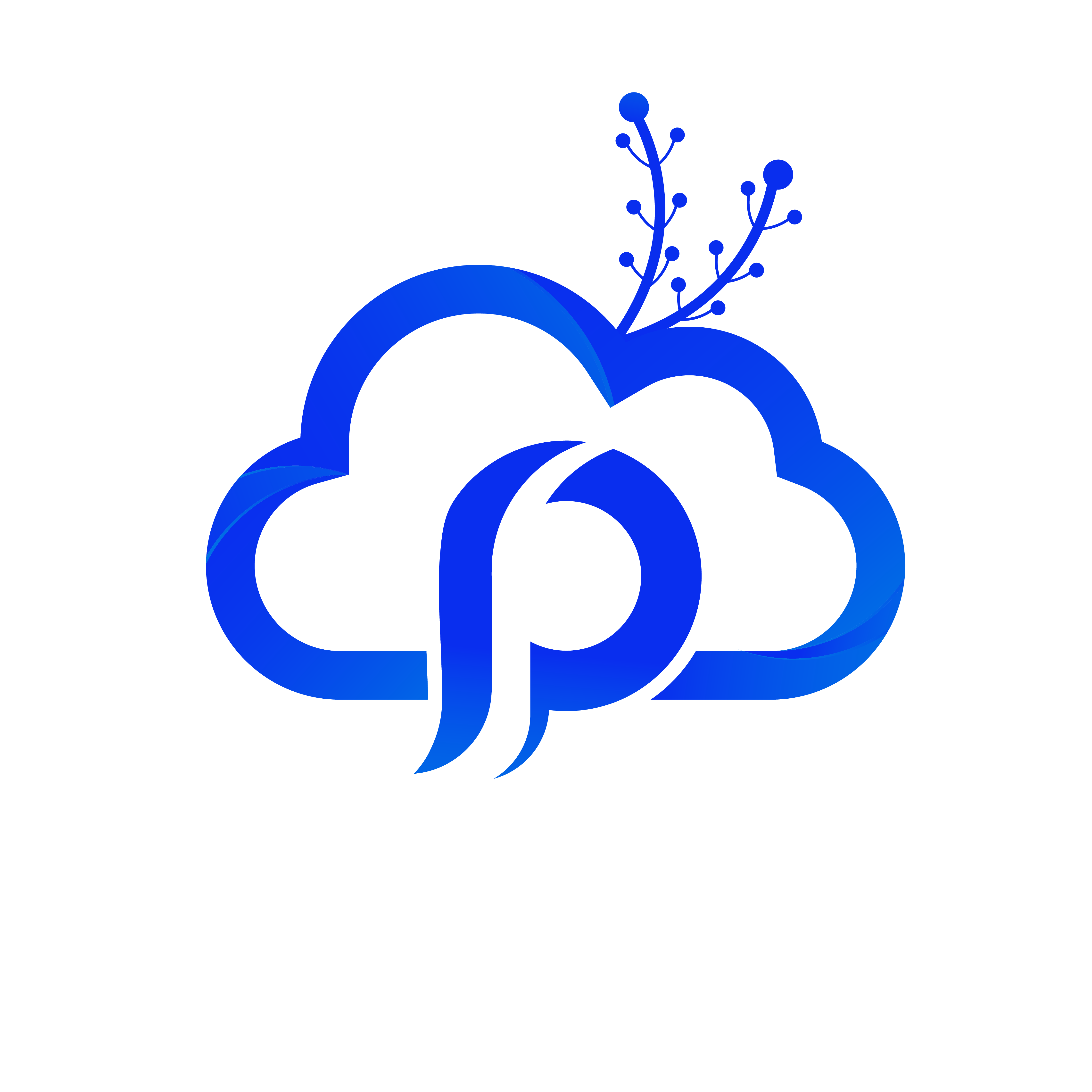cPanel File Manager simplifies the process of managing your website's files and directories. This guide outlines the quick steps to change permissions for files and folders, ensuring the security and functionality of your site.
Step 1: Access File Manager
- Log in to cPanel and click on "File Manager" under the "Files" section.

Step 2: Locate File or Folder
- Navigate to the file or folder you want to modify.
Step 3: Change Permissions
- Select the file or folder and click on "Permissions" in the toolbar.

Step 4: Adjust Permissions
- Use numeric values (e.g., 644) or checkboxes for symbolic notation to set desired permissions.
- Read (r): 4, Write (w): 2, Execute (x): 1.
- Common settings: 644 for files, 755 for directories.

Step 5: Apply Changes
- Click "Change Permissions" or "Save Changes" to apply the new settings.
In this way, you can change permissions for files and Directories easily. If you have any problems, then please contact support