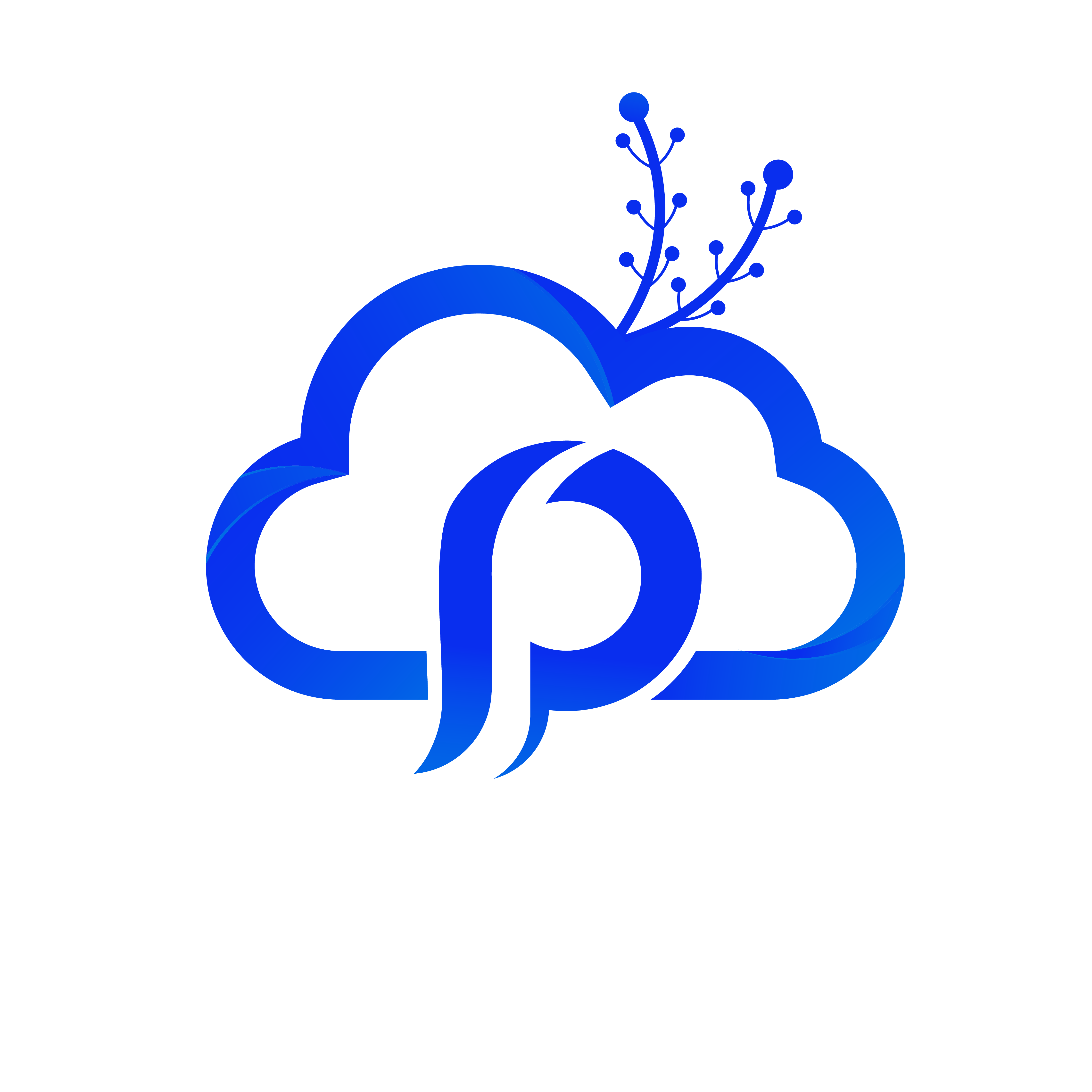What is Cloudflare?
Cloudflare is a Content Delivery Network (CDN) that acts as a safety net between the server and a user. When you add CloudFlare to a website, it will act as a proxy and other users can not directly see or reach your server and it’s IP address. With that, it protects your server from DDoS attack and some other types of attack on a server.
How to add Cloudflare?
To add CloudFlare with your website, first, you will need to create a free account with them. After you create an account, log in and click on “Add Site” button and add the site URL. On the next page, you will get some instructions from Cloudflare. After you read them, click on the “Next” button. You will get the option to select your package. If you want to use their free package, then click on it and “Confirm Plan”. A new popup window will appear confirming your selected package. On the next page, you will see the detected DNS records for your website. Most of the time, all your existing DNS records at your hosting will show here and nothing needs to be done. But sometimes the records don’t show up here and you will need to set the necessary records manually on their respective fields. Then click on the Continue button from the bottom of the page.
On the next step, you will see the new nameservers provided for your domain by Cloudflare. Set these nameservers to your domain and then click on the Continue button on Cloudflare.
That’s it! Now with the DNS propagation time of 24 hours, your website will be connected to Cloudflare.
Another Way:
As we have Cloudflare service integrated with our cPanel account, you can set up Cloudflare easily for your website directly from cPanel. To do that, log in to your cPanel account and click on the Cloudflare icon from the software section.
Here you can either create a new Cloudflare account or log in to your existing account. Once you are logged in, you will see your domain listed on the page. Then click on either the “Provision Domain with CNAME Setup” or “Provision Domain with Full Zone Setup” option and your service will be automatically connected with Cloudflare. If you have selected the option “Provision Domain with CNAME Setup” then you will not need to do anything else. But if you have selected the option “Provision Domain with Full Zone Setup” then Cloudflare will provide you with 2 nameservers and you need to set those to the nameserver for your domain. So, if for some reason, you do not want to set up automatically with CNAME Setup, then you can go for the Full Zone Setup option.
Those are the two ways you can add Cloudflare to your hosting service.